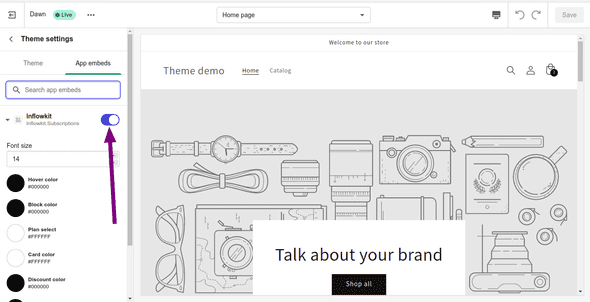How to Install subscriptions on your online store with 2.0 themes
How to activate and install subscriptions on online store 2.0 themes
Why install the selling plan snippet?
- Purchase options are not enabled by default.
- You must install snippets to your theme for you products to have subscription purchase options.
Prerequisites:
- This guide is only for online store 2.0 themes
Video instructions
- On the left side menu click Subscriptions and on the tabs select Activate subscriptions.
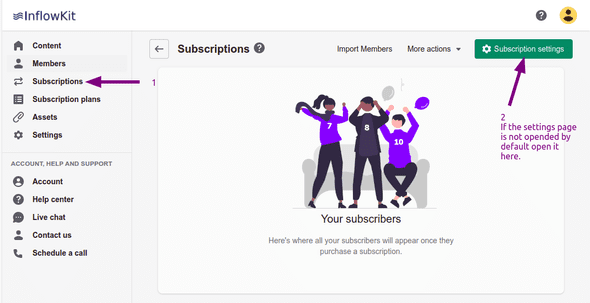
- In step one, Select your current theme.
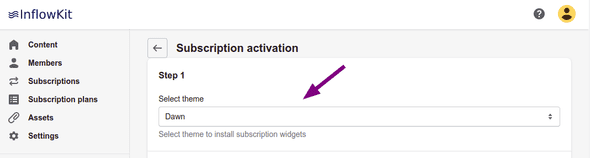
- After selecting your current theme, click Open product block settings. this will open
another window.
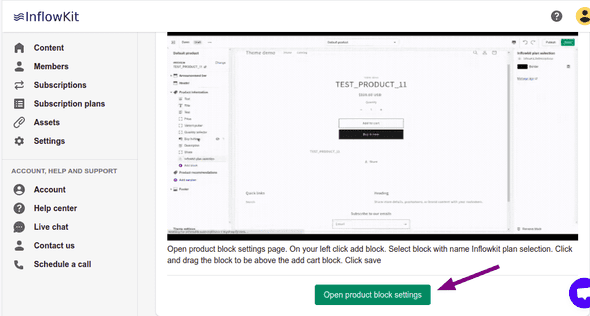
- In this window, a default product should be selected, if it is not, on the top dropdown list select Products
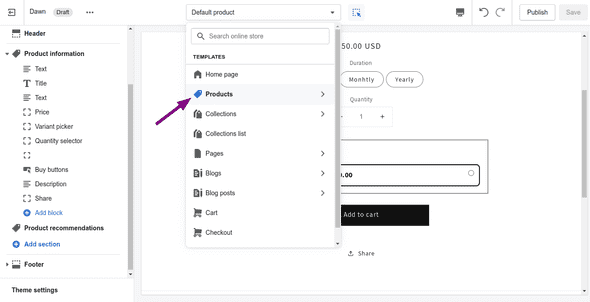
- Then select Default product. On the left side, a side menu will appear. Click Add block as shown below
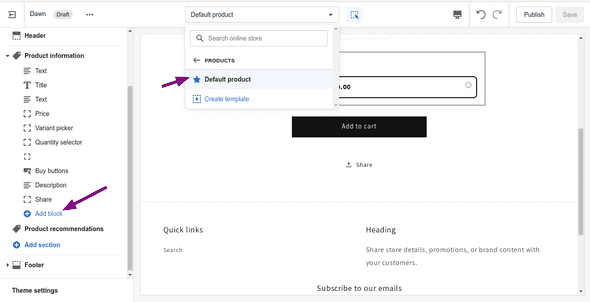
- Select the InflowKit Plan Selection block to add it.
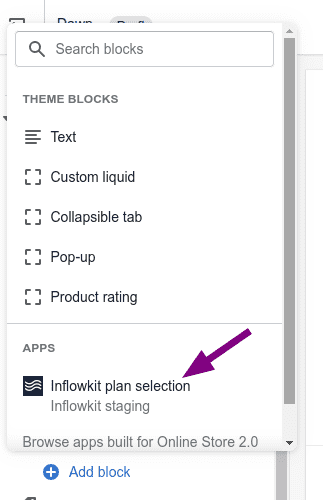
- Here you can drag the block up and down by clicking InflowKit plan selection to a position you’d like.
After you are done, click save and exit this page.
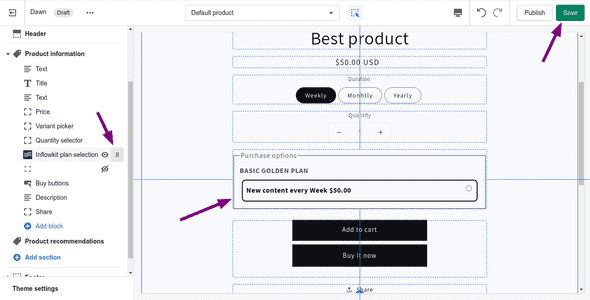
- After that, back on the activate settings in step 2, click on Install now to setup the cart page.
A notification of completion will appear
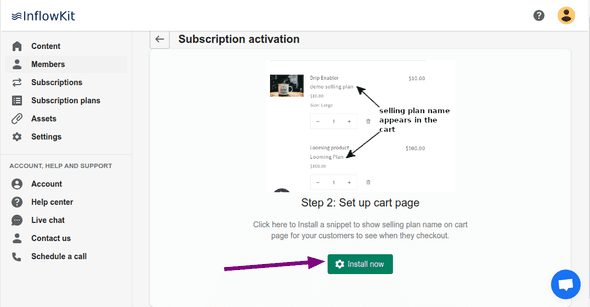
- Once that is done, click Activate
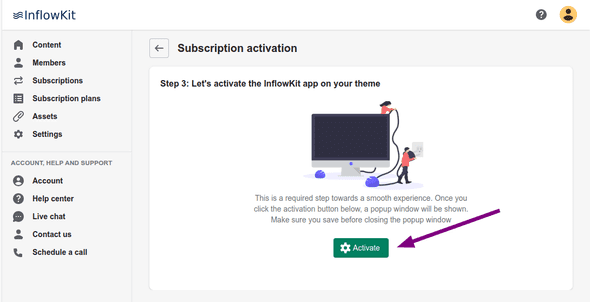
- On the popup window that appears makes sure that inflowkit is enabled, save and exit. You have
successfully installed inflowkit subscriptions.