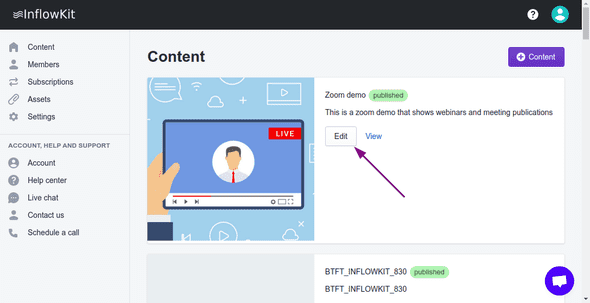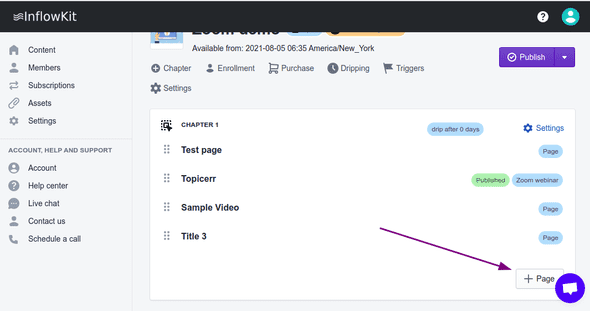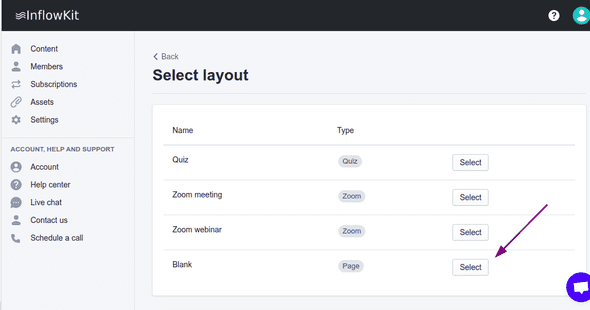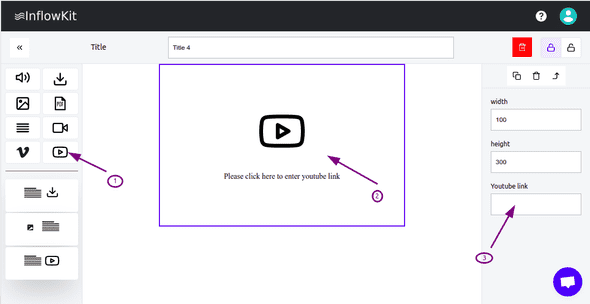How to add a youtube video to your course
Learn how add youtube video
Published on 1/2/2020
Add youtube video
- Click content on the side menu and click edit on the one you’d like to add a custom video.
- If you want to add the video on a new page click the + page button at the bottom of the content page, or select an existing page.
- If the layout page appears, select the blank page.
- On the drag and drop editor, select and drag the vimeo video icon onto the canvas as shown below on step 1, click on the icon to select a video as shown in step 2, then add the link as shown below in step 3.