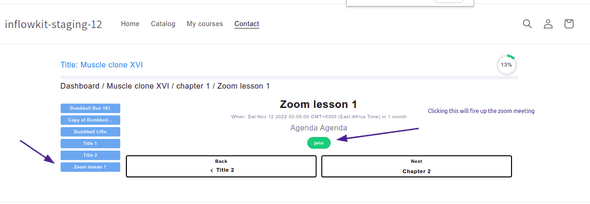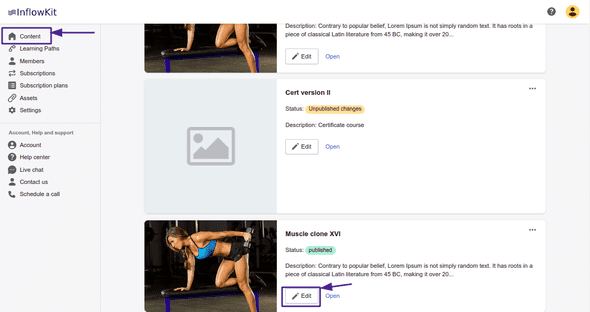How to add a Zoom Webinar to your course
Prerequisites:
- User must have Zoom webinar subscription
- First make sure your Zoom account is linked to inflowkit.
-
Click Edit on the course that you would like to add the Zoom meeting to.
- Click Add Page button.
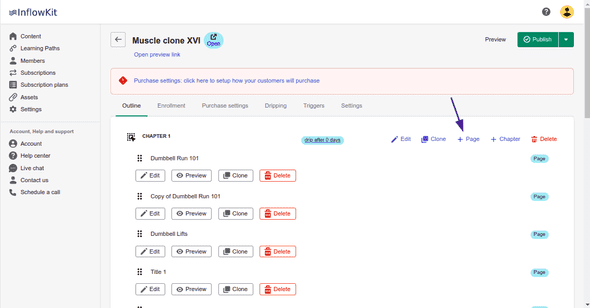
- Select the webinar template.

- Add your Zoom Meeting details and it’ll automatically be updated.
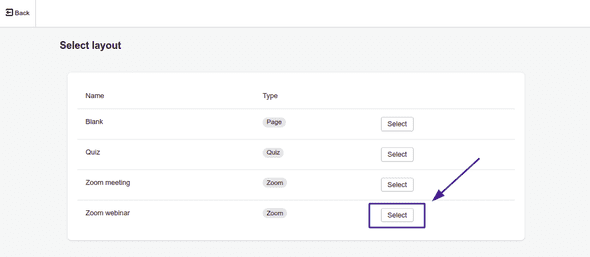
- Select the reminders and set your default zoom reminder email.
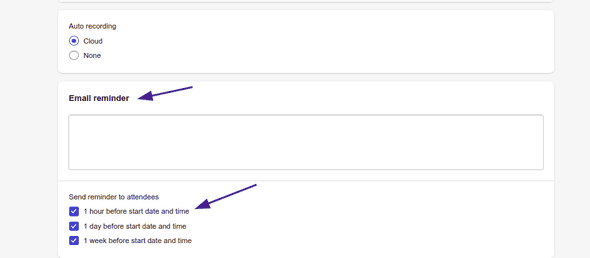
- Once you are done updating the details,
publishyour course for the meeting to be created.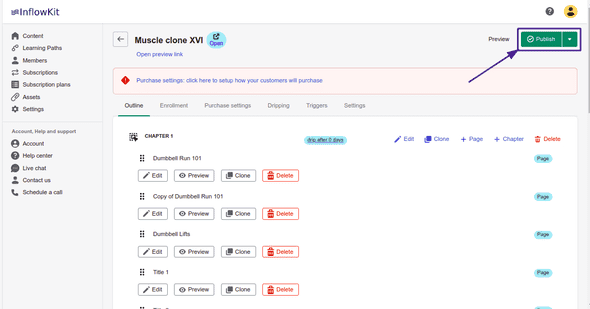
- Login with your test account and view your zoom class.